Connecting the Next Century Gateway to the Internet (Wi-Fi)
Connecting Your Next Century Gateway to the Internet
This guide provides instructions for connecting your Next Century Gateway to the internet using the mobile application.
Section 1: Connecting the Next Century Gateway to the Internet
The Next Century Gateway can be connected to the internet using an Ethernet cable (the recommended method) or via Wi-Fi using the mobile app.
Method A: Ethernet Connection (Recommended)
Connecting via an Ethernet cable is the simplest way to get your Gateway online, as it will automatically connect if access is available.
- Plug in Power: Plug in the power cable to the Gateway. You should see an initial green light indicating that the device is powered on.
- Connect Ethernet: Plug your Ethernet cable, which is connected to your router, into the Gateway.
- Verify Connection: Once the Ethernet is active and the Gateway has successfully connected online, the color of the power light will change from green to blue. This blue light confirms the Gateway is connected.
Method B: Wi-Fi Connection (Using the Next Century App)
Prerequisites
- Download the App: Download the Next Century app (NCSS), which stands for Next Century Submetering Systems.
*Next Century Submetering Systems*
- Enable Bluetooth: Ensure that Bluetooth is enabled on your cell phone, as the Gateway connects via Bluetooth through your phone.
Connection Steps
- Log In and Initiate Connection: Open the app and log in using your credentials.
- Note: If you do not have Next Century credentials, select the option to "Create an Account".
- Note: If you do not have Next Century credentials, select the option to "Create an Account".
- Access Direct Connect:
- Click on the Menu
(Top Left Corner).
- Click the "Direct Connect" option.
- Click on the Menu
- Select Gateway: The Gateway should appear via Bluetooth. Click into your Gateway.
- Check Status: If Wi-Fi is not yet configured, the Wi-Fi status will appear offline and gray.
- Configure Wi-Fi:
- Scroll down to "Wi-Fi Network".
- Click "Select Network" and choose the network you wish to connect to.
- Enter the password to connect to the internet.
- Scroll down to "Wi-Fi Network".
- Verify Connection: When you return to "Direct Connect," you should see that your Wi-Fi is connected. This connection allows the Gateway to upload all your meter reads directly to the internet.
Troubleshooting: "Access Denied" Error
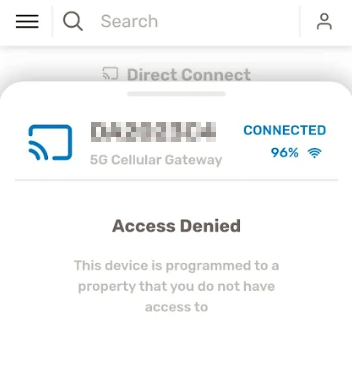
If you receive an "Access Denied" error when attempting to select your Gateway during Step 3 of the Wi-Fi connection process, please perform the following steps:
Step 1: Request Access
Send an email to support@pioneerem.com containing the following required information:
- Full Name
- Name of the Property you want to gain access to
- Phone Number
- Serial Number of the Next Century Gateway (located on the back of the Gateway and within the App)
- Email Address used to create the Next Century account
This information will create a request with our Support Department, and they will contact you shortly to grant you access.
Step 2: Resume Connection
Once access is granted, please proceed from Step 3 of the Wi-Fi Connection instructions above.
Related Articles
Overview & Installation Steps - Next Century Submetering System
Overview & Installation Steps Next Century Submetering System Congratulations on your new Submetering System! Your new Next Century System is a top-tier product that will provide you with cloud-based access to your metering data via the Next Century ...Next Century - Possible Firewall Detected
Next Century - Possible Firewall Detected If the Next Century Gateway is connected via Ethernet or Wi-Fi but not connecting to the internet and experiencing the following alert (Possible Firewall Detected) please try the following: We have seen this ...Next Century System - Gateway Offline
Next Century Troubleshooting System Offline OVERVIEW: The Next Century Gateway has integrated Ethernet, Wifi, and Cellular capabilities. I have broken down each connection with its own troubleshooting guide. Before that however, there is a basic ...Next Century - Transmitter(s) Offline
Next Century Troubleshooting Offline Transmitter(s) OVERVIEW: The Next Century transceivers have 2-way communication in the form of an LED status light on the inside of the device. This will change color based on if the transceiver can talk with the ...Unboxing your Next Century Submetering System
What’s in Your Box? Hey there! Thanks for ordering your meter reading system from Submeter Solutions, we appreciate it. Now that you have your package I bet you are wondering what’s in your box. Well we’ve got that covered, just look below to ...