Checking the Pulse Rate on Next Century RR4's and RR4-TR's
If you're working with RR4 or RR4-TR Remote Readers and need to check their pulse rate, this guide will walk you through the process using the Next Century app (NCSS). Follow these straightforward steps to ensure your Remote Reader is functioning correctly.
Step 1: Download the NCSS App
First, download the Next Century NCSS app from the app store. Once installed, either create a new account or log in if you already have one. After logging in, you’ll be taken to the main page of the app.
Step 2: Enable Bluetooth and Connect
Make sure your Bluetooth is turned on and that you're close to the Remote Reader. In the app, tap on the three lines in the top left corner to open the menu, and then select "Direct Connect."
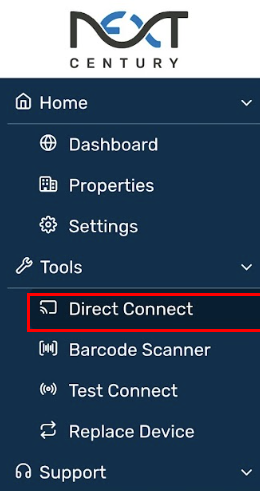
Step 3: Locate Your Remote Reader
With Bluetooth on and within range, your Remote Reader should appear on the screen. Tap on the corresponding box to connect to it.
Step 4: Access Meter Settings
Once connected, scroll down the page until you find the section labeled "Meter 1." This is where you’ll find the pulse rate information.
Step 5: Check the Multiplier
Focus on the "Multiplier" setting. If the multiplier is set to "10," this indicates that your Remote Reader is programmed to a pulse rate of 1 pulse per 10 gallons. Ensure that this pulse rate matches what is displayed on the face of your meter.
This guide simplifies the process of checking and confirming the pulse rate on your RR4 or RR4-TR, ensuring accurate readings and optimal performance.
Related Articles
Next Century - Transmitter(s) Offline
Next Century Troubleshooting Offline Transmitter(s) OVERVIEW: The Next Century transceivers have 2-way communication in the form of an LED status light on the inside of the device. This will change color based on if the transceiver can talk with the ...Next Century TR4 Transmitter Wiring & Troubleshooting Guide (Pulse)
TR4 Transmitter Wiring & Troubleshooting Guide This guide provides clear, step‑by‑step instructions for opening, wiring, and resetting a Next Century TR4 transmitter, along with next steps if additional help is needed. Step 1: Open the Transmitter ...Next Century - Non-Advancing Meter (No Consumption)
Next Century Troubleshooting No Consumption/Non-Advancing Meter 1. Non-Advancing Meter We would like you to turn on water within the following unit and look directly at the center dial on the meter and determine if its spinning. If the center dial of ...Checking the Pulse Rate on RR4's and RR4-TR's
1.) First you will need to download the Next Century app called NCSS in the app store. Here's what the page looks like: NCSS in the iPhone app store. 2.) From there, create an account or log in. You'll be taken to the below page. Tap on the three ...Overview & Installation Steps - Next Century Submetering System
Overview & Installation Steps Next Century Submetering System Congratulations on your new Submetering System! Your new Next Century System is a top-tier product that will provide you with cloud-based access to your metering data via the Next Century ...